There are many reasons to search for a customers submitted waiver. From verifying that it has been completed to exporting your monthly results.
You will need to go to your WaiverMaster account control panel and select “submissions” in the left hand panel. Then use the search bar located in the upper right hand of the screen.
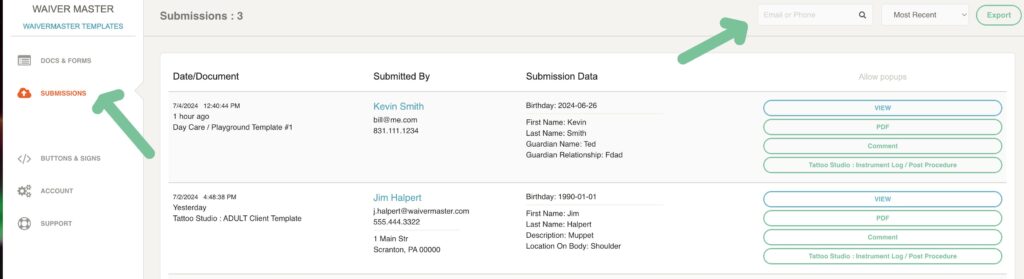
Searching works as follows:
1. Search starts when four or more characters or numbers are typed in.
2. As more characters/numbers are typed – search is refined.
3. If only numbers are entered – phone numbers will be searched.
4. If letters are entered – email AND last name will be searched.
Search by specific form:
It is possible to filter your submissions to display a specific form. It does however require a properly formatted entry. You will need to type in the search field the word “Doc:” followed by the document ID. Your document ID’s can be located in the Docs & Forms section, selected from the left hand menu. Once you have your document ID, in the search field type:
Doc: (enter the form ID) ie. D21sdf55te5
Search best practices:
1. Enter 4 letters or numbers and take a small pause for the first results to appear – you will see the number of “Submissions” update in the top-left.
2. If the number of results is too large (i.e. >50) add another character or number to the search, and wait for search to be refined.
3. In most cases searching by 5 character will produce a short list where you can then locate the customer.
Your search results will display such as below.
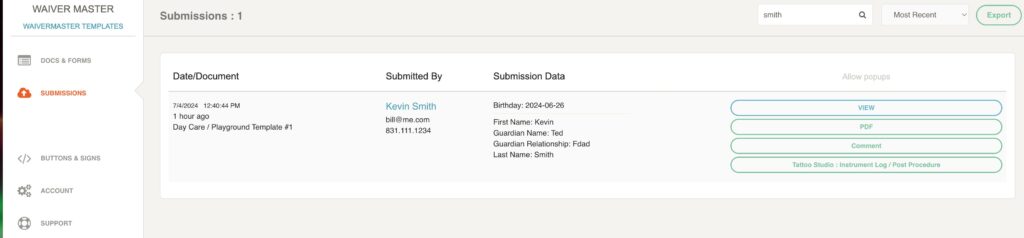
Once your results have displayed you can then use the options listed on the results to:
- View a the document.
- Download a PDF file of the document
- Open a comment (up to 200 characters) to make a note about the document
- If your document has the ability to be appended, open the document and make additional entries such as your signature.